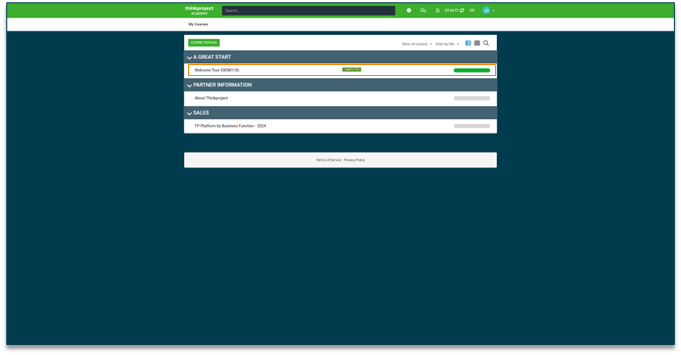Here’s how you can easily access and organize your courses:
-
Home Page: This is the starting point where you'll see all your courses.
-
Course Order: It's recommended to go through the courses in the order they are presented on the home page. This is likely the recommended learning sequence.
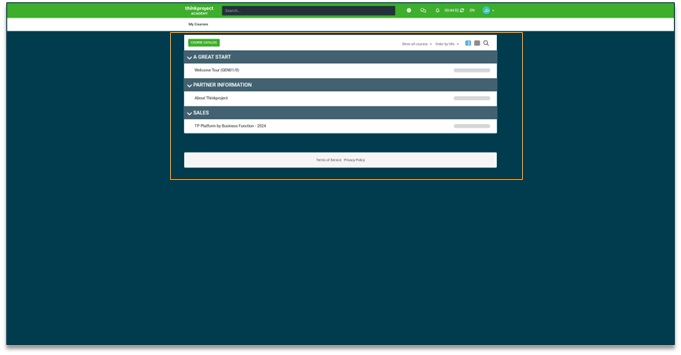
Course Filter
Easily find the courses you’re looking for using the following filters:
-
Show courses in progress: This filter will display only the courses you're currently enrolled in and haven't completed yet.
-
Show all courses: This filter will display all courses, including completed ones.
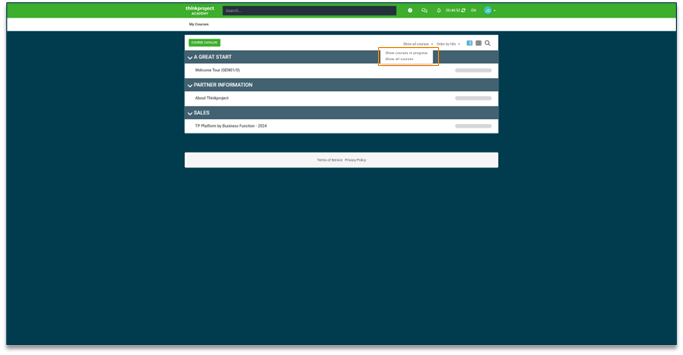
Course Sorting
Easily sort your courses to find what you need:
-
Order by title: Sorts courses alphabetically by title.
-
Order by registration date: Sorts courses by the date you enrolled in them.
-
Order by status: Sorts courses by their completion status (in progress, completed, etc.).
-
Order by most recently visited: Sorts courses by the last time you accessed them.
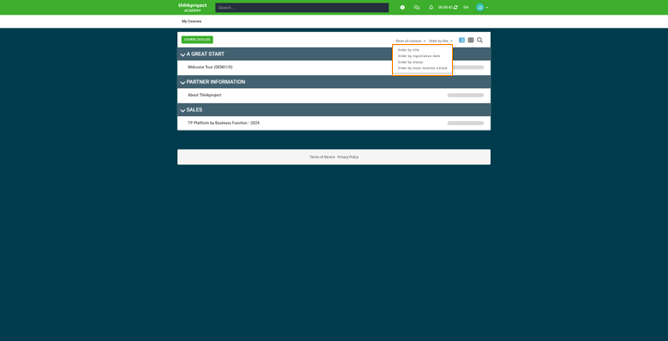
Find Your Courses
Easily locate the courses you’re interested in by following these steps:
-
Type keywords (like course name or topic) into the search bar on the homepage.
-
Press Enter to initiate the search.
Note: Matching courses will appear within your current course list.
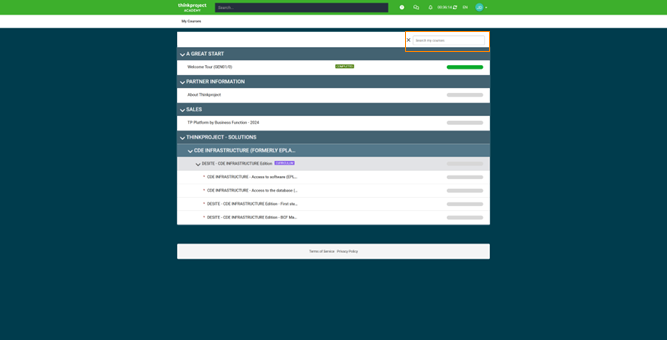
Change How Your Courses Are Displayed
Customize the layout of your course list by following these steps:
-
Click on the grid toggle located near the top right corner of the course list.
Note: The Grid View presents courses in a grid format, offering a visual overview of multiple courses at once
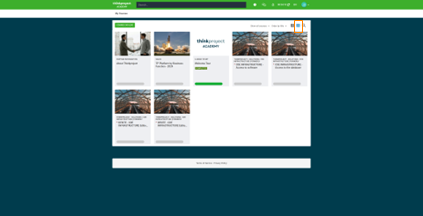
-
Click on the list toggle located near the top right corner of the course list.
Note: The List View displays courses in a vertical list, providing more detailed information about each course
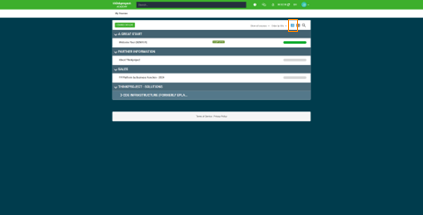
Enroll in a Course
-
To enroll in a course, simply select the course you're interested in.
-
You'll be able to identify courses that haven't started yet by looking for the status bar near the course title.
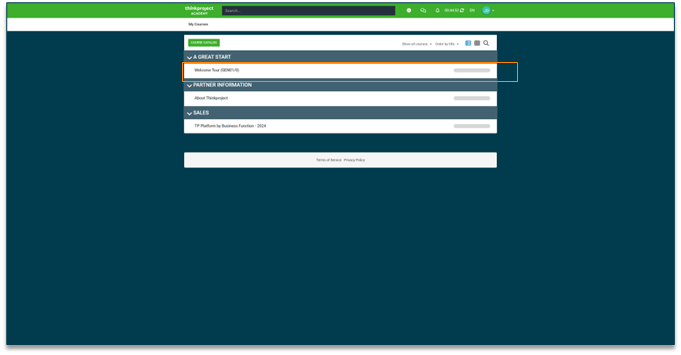
Start Course
-
To begin the course, simply click on the Start Course button.
-
Alternatively, you can click on the specific lesson title listed under Course content.
-
If the course consists of multiple lessons, they will be displayed individually under Course Content, allowing you to select and start each lesson separately.
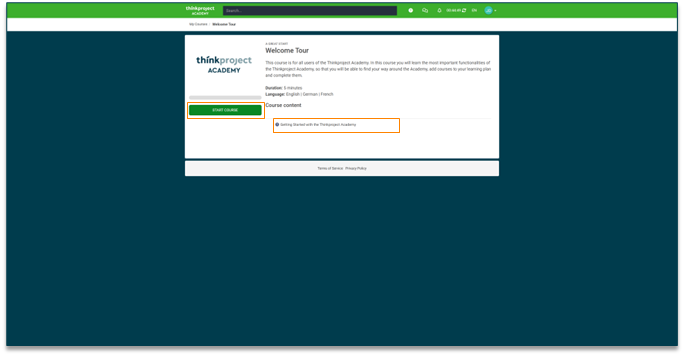
Course Menu
-
You can navigate through the course content by clicking on the menu items.
-
Follow the prompts and complete the tasks or activities associated with each section.
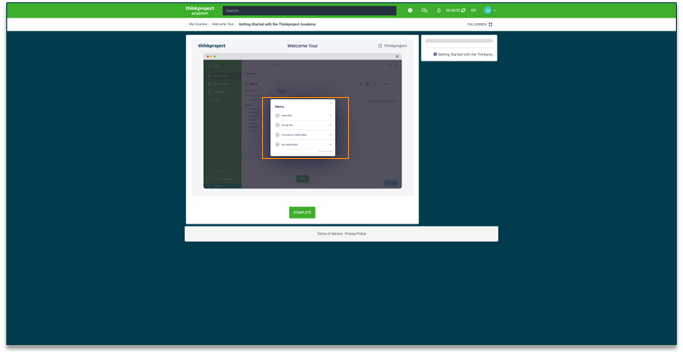
Congratulations Message
-
A congratulations message will appear on your screen, acknowledging your achievement.
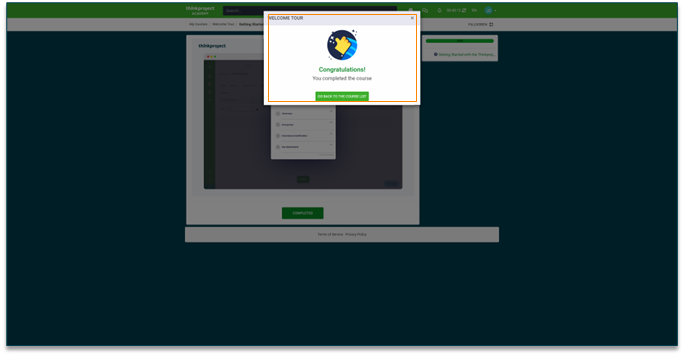
Course Completed
-
Once you complete a course, you'll see a visual indicator like a checkmark, or a Course Completed label next to the course title or within the course content.
-
This signifies that you have successfully finished all the required tasks and assessments for that course.
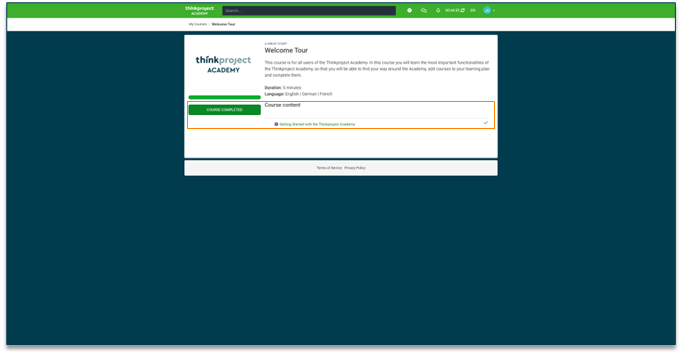
Level Up: Course Completed
-
Once you complete a course, it will be marked as Completed on your home page.
-
This visual indicator helps you keep track of your progress and identify which courses you've finished.